Netflix is a popular streaming service that allows users to watch movies and TV shows online. However, some users have reported that Netflix is not working on their Xbox One consoles. If you are one of these users, there are a few things you can try to fix the problem.
When Netflix Vanishes: A Guide to Reclaiming Your Streaming Oasis on Xbox One
While Netflix woes on Xbox One can be frustrating, fear not! By following the troubleshooting steps outlined in this guide, you’ll be back to binge-watching your favorite shows in no time. Remember, most fixes are simple and can be done in a matter of minutes. So, don’t hesitate to try them out and get your Netflix fix!
1. Check your internet connection
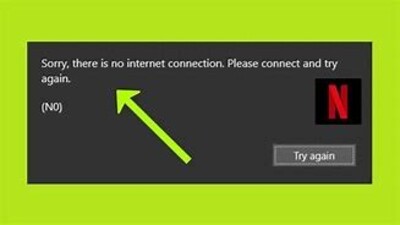
The first thing you should do is check your internet connection. Make sure that your Xbox One is connected to the internet and that you can access other online services. You can test your internet connection by opening another app that uses the internet, such as YouTube.
2. Restart your Xbox One.
If your internet connection is working fine, try restarting your Xbox One. To do this, press and hold the Xbox button on your console until the power light turns off. Then, wait for a few seconds and press the Xbox button again to turn your console back on.
3. Clear the cache for the Netflix app
The cache is a temporary storage area that apps use to store data. Sometimes, the cache can become corrupted and cause problems with the app. To clear the cache for the Netflix app, follow these steps:
- Press the Home button on your controller.
- Select the “My games & apps” tab.
- Select the Netflix app.
- Press the Menu button on your controller.
- Select “Manage app”.
- Select “Saved data”.
- Select “Clear local saved data”.
- Select “Clear”.
4. Uninstall and reinstall the Netflix app.
If the above steps do not work, you can try uninstalling and reinstalling the Netflix app. To uninstall the Netflix app, follow these steps:
- Press the Home button on your controller.
- Select the “My games & apps” tab.
- Select the Netflix app.
- Press the Menu button on your controller.
- Select “Manage app”.
- Select “Uninstall”.
To reinstall the Netflix app, follow these steps:
- Open the Store app on your Xbox One.
- Search for the Netflix app.
- Select the Netflix app.
- Select “Install”.
5. Contact Netflix support
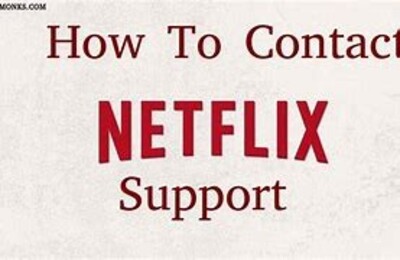
If you have tried all of the above troubleshooting tips and Netflix is still not working, you can contact Netflix support for help. To do this, go to the Netflix website and click on the “Help Center” link. Then, click on the “Contact us” link.
6. Update your Xbox One
Make sure that your Xbox One is updated to the latest software version. To update your Xbox One, follow these steps:
- Press the Home button on your controller.
- Select the “Settings” tab.
- Select “System”.
- Select “Updates”.
- Select “Update”.
7. The Wisdom of the Ancients: Tips & Tricks from the Community
Here are some insights gleaned from seasoned Xbox One users:
- Hard drive space: Ensure sufficient free space on your Xbox One’s hard drive.
- VPN interference: Disabling VPNs can sometimes resolve connection issues.
- Multiple profiles: If using multiple profiles on your Xbox One, try logging in with a different profile.
- Beta testers: If you’re part of the Xbox One Insider Program, try switching to the public release software.
- Community forums: Search online forums for similar issues and solutions.
8. The Final Words – Maintaining a Healthy Netflix Ecosystem
To prevent future Netflix gremlins from causing havoc, here are some preventive measures:
- Regular updates: Keep your Xbox One and Netflix app updated.
- Network maintenance: Regularly restart your router and modem.
- Cleanliness is next to godliness: Regularly clean your Xbox One to prevent overheating.
- Be prepared: Bookmark this guide for future reference!
Conclusion
By following these steps, you should be able to overcome any Netflix hurdles on your Xbox One and reclaim your streaming throne. Remember, patience and persistence are key in this digital battle. So, arm yourself with knowledge, embrace the spirit of troubleshooting, and let the Netflix marathon commence!
If you have tried all of the above steps and Netflix is still not working, you can contact Netflix support for help. You can contact Netflix support by visiting the Netflix website or by calling the Netflix customer service number.
If you feel this article is helpful, please like, share, and follow our Facebook page and keep visiting our website for such tutorials.

![Read more about the article Why Does My VPN Keep Disconnecting [Solved]](https://freemovietricks.com/wp-content/uploads/2023/05/vpn-300x300.png)

